how to use cydia for beginners ( full guide)
Today i will tutor you on how to use cydia for beginners guide.
If your are just new to the iOS Jailbreaking hype train, it’s only natural to get baffled by the complex Jailbreaking jargon being thrown around every day. One such term you’ll come across mostly is Cydia. So, We at hubfactory decided to explain the in and outs of Cydia to assist novice users to get along well in their Jailbreaking journey.
If your are just new to the iOS Jailbreaking hype train, it’s only natural to get baffled by the complex Jailbreaking jargon being thrown around every day. One such term you’ll come across mostly is Cydia. So, We at hubfactory decided to explain the in and outs of Cydia to assist novice users to get along well in their Jailbreaking journey.
So, What is Cydia Exactly?
Cydia has acted as a metonym for Jailbreak, but at its core, Cydia is just an app store for downloading and managing new jailbreak apps/tweaks.
Apple (of course) doesn’t allow such third-party tweaks in its App Store, so Jailbroken users have to resort to Cydia as an alternative App Store. The only way to install Cydia on your iPhone/iPad is to jailbreak your iOS device.
As a fun fact, the term “Cydia” is a scientific name for a worm that infects Apple (the fruit). Jay Freeman AKA Saurik, the mastermind behind Cydia, did choose the name very aptly.
What is a Repository/Source?
Repos, short for repositories, is a place for hosting the Jailbreak tweaks/apps. This hosting is done on a web server on the Internet. Sometimes, it is used interchangeably with the term “source“. The current version of Cydia comes with a couple of sources added by default, namely — bigboss and modmyi. These repositories are home to hundreds of Jailbreak tweaks.
How Do I Add a Repository/Source in Cydia?
Different Jailbreak tweaks are hosted on different sources. You need to add the relevant Source where the tweak is hosted. To add a new Source —
- Head to “Cydia” and navigate to the “Sources” tab. Tap “Edit” > “Add”.
- Input the Source URL in the dialogue box that appears and click on “Add Source“.
You may need to search the web for the Source URL of the tweak you’re looking for. One easy way of doing this is searching Google for “Tweak name Source” where you replace the tweak name by the actual tweak name you’re looking for.
- Cydia will now add the Source and after a while, display a “Complete” message similar to below. Tap on “Return to Cydia“.
How Do I Remove a Repository/Source in Cydia?
If you no longer use the tweaks from a particular Source, you may want to remove the Source from Cydia altogether. To remove a Source —
- Open “Cydia”, navigate to the “Sources” tab and tap “Edit”.
- Tap on the red circular remove icon on the left-hand side to remove the Source.
The Source is now successfully removed from your Cydia. The tweak will no longer appear in the search if you delete its associated Source. If need be, you can still re-add the Source from the same tab.
How Do I Install/Update New Jailbreak Tweaks?
- To search for a new Jailbreak tweak, Open “Cydia” > “Search” and enter the name of the tweak you’re looking for.As BigBoss and ModMyi Sources are added by default, only the tweaks hosted on these Sources will show up in searches. If the tweak you're looking doesn't appear in the search results, verify that you've added the source it is hosted in.
- When updates are available for an installed tweak, a red badge will appear on the “change” tab. You should keep a tab on this tab (no pun intended) as developers frequently update the tweaks to support the latest version of iOS.
How Do I Remove Installed Jailbreak Tweaks?
Sometimes, two similar tweaks may cause conflicts with one another. Other times, some tweak are not compatible with your version of iOS. No matter what the reason is, If you no longer require a tweak, removing it is super easy.
- Open “Cydia” > “Installed” and open the tweak you wish to remove.
- Tap on “Modify” > “Remove” > “Confirm“.
The tweak should now be removed from Cydia. You can reinstall any tweak if you need it in the future.
How Do I Fix a Bootloop Caused by a Jailbreak Tweak?
Sometimes, installing incompatible Jailbreak tweaks can cause your iPhone to be stuck in bootloop. I can recall numerous instances where people restored their iPhone/iPad via iTunes because a problematic tweak had rendered their iOS devices useless. Before taking such extreme measure, it is worth noting that Cydia provides a “no substrate mode” which disables all the tweaks temporarily. To enter “No substrate mode” —
- If you’re using iPhone 7/iPhone 7 Plus, hold down both the Home and Volume Down button for about 10 seconds to restart. For earlier versions of iPhone/iPad, restart your iPhone by holding down both the Home and Power button for about 10 seconds.
- As soon as you see the Apple logo, hold the volume up button until you see the lock screen.
Your device is now running in “No substrate mode” with all the Jailbreak tweaks disabled. Now, you can open Cydia and remove the tweak causing the boot loop. If you’ve a lot of tweaks installed, it could take a bit of trial-and-error to see which tweak is causing the boot loop. Now that you’ve fixed the issue, just restart your iPhone normally and to exit this mode.
Bonus Tip: Queue Tweaks to Save Time
While I’m on spree of installing a lot of Jailbreak tweaks, my only gripe is that most of the Jailbreak tweaks require you to respring the Springboard. In simple terms, installing/upgrading/removing each tweak requires the Springboard (iOS home screen) to be restarted which could take a few seconds.
Fortunately, Cydia allows you to queue multiple tweaks and perform installing/upgrading/removing of tweaks all in one go (and hence just one respring!) This comes in really handy and saves a lot of time. To queue an operation on a tweak —
- Open the tweak in Cydia and tap on “Modify”.
- Select the operation (Install/Upgrade/Remove) you want to perform. Next, tap on “Continue Queuing“.
- Now a red “Q’d” badge should appear on the Installed tab.
- When you’re done making enough changes and want to respring, navigate to the Installed tab and click on “Queue” > “Confirm“.
Ready to Jailbreak and Use Cydia?
I hope this beginner friendly guide was helpful for you to understand what Cydia is. If you feel that I’ve missed a part of the Cydia puzzle, feel free to shoot me questions in the comments section below. Also, go ahead and download new Jailbreak tweaks briskly from Cydia!
How Do I Remove a Repository/Source in Cydia?
If you no longer use the tweaks from a particular Source, you may want to remove the Source from Cydia altogether. To remove a Source —
- Open “Cydia”, navigate to the “Sources” tab and tap “Edit”.
- Tap on the red circular remove icon on the left-hand side to remove the Source.
The Source is now successfully removed from your Cydia. The tweak will no longer appear in the search if you delete its associated Source. If need be, you can re-add the Source from the same tab.
How Do I Install/Update New Jailbreak Tweaks?
- To search for a new Jailbreak tweak, Open “Cydia” > “Search” and enter the name of the tweak you’re looking for.As BigBoss and ModMyi Sources are added by default, only the tweaks hosted on these Sources will show up in searches. If the tweak you’re looking for doesn’t appear in the search results, verify that you’ve added the Source it is hosted in.
- When updates are available for an installed tweak, a red badge will appear on the “Changes” tab. You should keep a tab on this tab (no pun intended) as developers frequently update the tweaks to support the latest version of iOS.
How Do I Remove Installed Jailbreak Tweaks?
Sometimes, two similar tweaks may cause conflicts with one another. Other times, some tweak are not compatible with your version of iOS. No matter what the reason is, If you no longer require a tweak, removing it is super easy.
- Open “Cydia” > “Installed” and open the tweak you wish to remove.
- Tap on “Modify” > “Remove” > “Confirm“.
The tweak should now be removed from Cydia. You can reinstall any tweak if you need it in the future.
How Do I Fix a Bootloop Caused by a Jailbreak Tweak?
Sometimes, installing incompatible Jailbreak tweaks can cause your iPhone to be stuck in a boot loop. I can recall numerous instances where people restored their iPhone/iPad via iTunes because a problematic tweak had rendered their iOS devices useless. Before taking such extreme measure, it is worth noting that Cydia provides a “No substrate mode” which disables all the tweaks temporarily. To enter “No substrate mode” —
- If you’re using iPhone 7/iPhone 7 Plus, hold down both the Home and Volume Down button for about 10 seconds to restart. For earlier versions of iPhone/iPad, restart your iPhone by holding down both the Home and Power button for about 10 seconds.
- As soon as you see the Apple logo, hold the volume up button until you see the lock screen.
Your device is now running in “No substrate mode” with all the Jailbreak tweaks disabled. Now, you can open Cydia and remove the tweak causing the boot loop. If you’ve a lot of tweaks installed, it could take a bit of trial-and-error to see which tweak is causing the boot loop. Now that you’ve fixed the issue, just restart your iPhone normally and to exit this mode.
Bonus Tip: Queue Tweaks to Save Time
While I’m on spree of installing a lot of Jailbreak tweaks, my only gripe is that most of the Jailbreak tweaks require you to respiring the springboard In simple terms, installing/upgrading/removing each tweak requires the Springboard (iOS home screen) to be restarted which could take a few seconds.
Fortunately, Cydia allows you to queue multiple tweaks and perform installing/upgrading/removing of tweaks all in one go (and hence just one respring!) This comes in really handy and saves a lot of time. To queue an operation on a tweak —
- Open the tweak in Cydia and tap on “Modify”.
- Select the operation (Install/Upgrade/Remove) you want to perform. Next, tap on “Continue Queuing“.
- Now a red “Q’d” badge should appear on the Installed tab.
- When you’re done making enough changes and want to respring, navigate to the Installed tab and click on “Queue” > “Confirm“.
Ready to Jailbreak and Use Cydia?
Am sure this beginner friendly guide was helpful for you to understand what Cydia is. If you feel that I’ve missed a part of the Cydia puzzle, feel free to shoot me questions in the comments section below. Also, go ahead and download new Jailbreak tweaks briskly from Cydia!
Have a splendid day














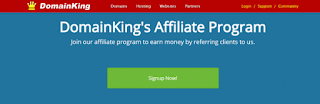


Comments
Post a Comment
After dropping your comment, keep calm, it may take minutes before it appears after moderation.
You want to get notified when i reply your comment? Kindly tick the "Notify Me" box.