how to unzip template on blogspot (fast)
how to unzip a blogspot template is now the trend question among newbies who normally see red warning when trying to upload a template.
it is not possible to upload zip files on blogspot, all you need to do is to unzip it first and then upload it.
Uploading a zip file is like a student who's teacher asked to buy a single book, but the student end up trying to buy the whole books on the bookshop.
if someone send you a zip template, the template is associated with everything on his blog.
So unzipping it is like removing everything on the template.
Compressed ’zip’ files are widely used as they pack one or more Blogger Template and its contents into a single file or folder which takes up less space. It can be a very useful way of sending or storing files. You’ll need to unzip them to extract the contents inside
A lot of bloggers and blog owners do not know how to unzip a template file. You can unzip your template using your mobile phone, in fact I prefer using my mobile phone to unzip my blogger template, then connect it to a USB and upload it direct to my blog. To do that is very easy. Assuming you saw a beautiful template online and you will like to use it for your blogger blog, it comes in a zip format but blogger accept only XML files, so how do you convert your template to XML? In this article I will show you step by step guide on how to unzip and upload your blogger template with your desktop and mobile phones.
A lot of bloggers and blog owners do not know how to unzip a template file. You can unzip your template using your mobile phone, in fact I prefer using my mobile phone to unzip my blogger template, then connect it to a USB and upload it direct to my blog. To do that is very easy. Assuming you saw a beautiful template online and you will like to use it for your blogger blog, it comes in a zip format but blogger accept only XML files, so how do you convert your template to XML? In this article I will show you step by step guide on how to unzip and upload your blogger template with your desktop and mobile phones.
1# How to unzip a Blogger template using your Computer?
1 To unzip a blogger template on Windows XP
If you have a zip file and you want Windows XP to unzip it, right-click the file and select ’Extract All’. This should bring up the ’Compressed (zipped) Folders Extraction Wizard’. To extract the file or files, click ‘Next’ and select a directory or folder where the wizard can send the files.
2 To unzip a blogger template on Mac
To open a zipped blogger template on a PC, drag the .zip attachment to the desktop. Once the file is on the desktop, you can double- or right-click to open it.
Double-click the zipped file to see its contents. When prompted, drag the files out of the window to the desired location or click Extract All. When you click Extract All, the files are unzipped in the same location as the original file unless you specify a different one in the Select a Destination window.
Right-click the zipped file and select Extract All. By default, files are extracted to the location as the original zipped file. Use the Select a Destination window to save the files somewhere else.
YOU MIGHT ALSO LIKE
Read Also:
How to Enable search description on blogger
Do not miss:
How to increase your blog email subscribers fast
How to Enable search description on blogger
Do not miss:
How to increase your blog email subscribers fast
3 Unzip a File or Folder in Windows 7
If you receive a Zip file, you need to uncompress or unzip the file to use it.
- Right-click on the Zip file and choose Extract All
- Choose a location for the folder to be extracted into
- If you checked "Show extracted files when complete", the files or folders within the Zip folder appear. If you unchecked the box, a folder or file with the same name (without the Zip) should appear.
- This folderwill be your working copy of the data from the Zip file.
- You may keep the Zip file or delete it.
4 unzipping a blogger template with an application (winzip)
If you have Windows ME or XP, or Apple OS X, just double-click on the zip file or folder, which will look something like this:

Notice the zipper? That's Windows XP's way of telling you that the file or folder has been zipped. Once you double-click on that file or folder, it should open just as if it were a regular file or folder on your computer.
What if you don't have Windows ME or XP or Apple OS-X? Well you need to download and install a special piece of software that will zip and unzip files. This may sound like more trouble than it is worth, but a zip/unzip program is an ESSENTIAL tool, especially if you are going to be using the Internet a lot. In fact, call someone you know who is a computer guru, someone whose advice you trust implicitly, and ask her if she could live without her zip program. She'll laugh. Zip programs are THAT important.
Where can you get a zip program? Well, for PC users, I recommend WinZip. You can download a free evaluation version of WinZip at http://www.winzip.com/ddchomea.htm. It has been a while since I have unzipped a file on a Mac, but I seem to remember that Aladdin's free StuffIt Expander worked pretty well. You can download StuffIt expander for Mac, PC, and even Linux at http://www.stuffit.com/
Download either program and then install it. After that, whenever you encounter a zipped file (a file that ends in ".zip"), just double-click on that file. Your unzip program will automatically open, and you can then choose where you want the unzipped version of that file to be saved on your computer.
That's it.
By the way, one of the reason why I prefer WinZip over StuffIt Expander for the PC is that WinZip adds unzip capabilities to Windows Explorer's context menus. To see what that means, install WinZip, right-click on any zipped file on your computer, and then choose "extract" from the pop-up window. No more double-clicking. Happy uncompressing!
Notice the zipper? That's Windows XP's way of telling you that the file or folder has been zipped. Once you double-click on that file or folder, it should open just as if it were a regular file or folder on your computer.
What if you don't have Windows ME or XP or Apple OS-X? Well you need to download and install a special piece of software that will zip and unzip files. This may sound like more trouble than it is worth, but a zip/unzip program is an ESSENTIAL tool, especially if you are going to be using the Internet a lot. In fact, call someone you know who is a computer guru, someone whose advice you trust implicitly, and ask her if she could live without her zip program. She'll laugh. Zip programs are THAT important.
Where can you get a zip program? Well, for PC users, I recommend WinZip. You can download a free evaluation version of WinZip at http://www.winzip.com/ddchomea.htm. It has been a while since I have unzipped a file on a Mac, but I seem to remember that Aladdin's free StuffIt Expander worked pretty well. You can download StuffIt expander for Mac, PC, and even Linux at http://www.stuffit.com/
Download either program and then install it. After that, whenever you encounter a zipped file (a file that ends in ".zip"), just double-click on that file. Your unzip program will automatically open, and you can then choose where you want the unzipped version of that file to be saved on your computer.
That's it.
By the way, one of the reason why I prefer WinZip over StuffIt Expander for the PC is that WinZip adds unzip capabilities to Windows Explorer's context menus. To see what that means, install WinZip, right-click on any zipped file on your computer, and then choose "extract" from the pop-up window. No more double-clicking. Happy uncompressing!
2# How to unzip a Blogger template using your Mobile phones?
I will assume you have your blogger template ready.
With smart phones getting smarter and smarter everyday resembling personal computers in terms of memory features and usage there is a absolute necessity of having an app which can easily compress any big file or a complete folder into a file of smaller size which is called a .zip file, it is better and easy to send and receive a smaller sized file or folder instead of a larger file.
Step 1
Insatll Androzip file manager
How to install and use Androzip File Manager on your android device:Androzip is a free application which can be downloaded and installed directly from “Google Play”.
With smart phones getting smarter and smarter everyday resembling personal computers in terms of memory features and usage there is a absolute necessity of having an app which can easily compress any big file or a complete folder into a file of smaller size which is called a .zip file, it is better and easy to send and receive a smaller sized file or folder instead of a larger file.
Step 1
Insatll Androzip file manager
How to install and use Androzip File Manager on your android device:Androzip is a free application which can be downloaded and installed directly from “Google Play”.
- Type the respective “App name” “Androzip File manager” in the Search bar which can be seen directly on the right of the Google Play logo.
- You can see a list of Apps which are similar to the App name which we have entered in the search but the app which you should be installing is the first search result.
- Go to – Androzip
- After the App page opens you will see the logo under which there is a “Install” button.
- After the app is downloaded is gets installed automatically and an icon can be seen in your icons list.
- Click on the icon which launches the app and you can use the features directly
Step 2
(optional) Download Axel here ( Axel will help you to edit your blogger templates and other related files) though its not necessary.
Step3
Now, launch your Androzip on your Android device and select Androzip or you can open your downloaded template with Androzip to automatically unzip it.
(optional) Download Axel here ( Axel will help you to edit your blogger templates and other related files) though its not necessary.
Step3
Now, launch your Androzip on your Android device and select Androzip or you can open your downloaded template with Androzip to automatically unzip it.
Step 4
Select your desired template and click open and Androzip will unzip it automatically. Allow it to unzip fully.
Step 5
Click on the template XML file and click open, using Axel to edit. (optional)
Step 6
Log into your blogger account and select the desired blog that you want to work on
Step7
Select on template and click edit template
Step 8
Click on backup and restore and click download full template, to back up your template.
Step 9
Click on choose file and go to Androzip and select the template.
Here, you will see both templates on .zip and .xml.
Click on choose file and go to Androzip and select the template.
Here, you will see both templates on .zip and .xml.
Step 10 – Find Your New Unzipped Template File
Hopefully you paid attention when you were unzipping your file. Wherever the location you selected to unzip it is where you’ll find the unzipped template file or theme folder. Usually it’s in the same location as where your .zip file. If not and you forgot, I always just go back and unzip the file again (this time noting where I’m unzipping it to).
Now that you know where it’s unzipped to, browse to that location and look for the .xml file (in my case it’s beautifulday-blogger.xml) and you’re done. Sometimes after you unzip it, you’ll see a folder named something like “beautifulday-blogger” and it’s going to be inside there. If you downloaded a WordPress theme you should have a new folder of the theme name and inside the theme files and an images folder.
Now that you know where it’s unzipped to, browse to that location and look for the .xml file (in my case it’s beautifulday-blogger.xml) and you’re done. Sometimes after you unzip it, you’ll see a folder named something like “beautifulday-blogger” and it’s going to be inside there. If you downloaded a WordPress theme you should have a new folder of the theme name and inside the theme files and an images folder.
Some of the .zip files contain extra bonus files like the original .psd design work done in Photoshop which allow you to modify something like the header image. You’ll need to have a copy of Photoshop or an equivalent editor in order to do anything with it though.
Step 11
Now click on upload and and lastly click save.
Step 11
Now click on upload and and lastly click save.
That is it, you are done, upload successful!
If you cant upload or unzip your template, i can do it for you just send a mail to Okejirixxx@gmail.com.
Cheers!!
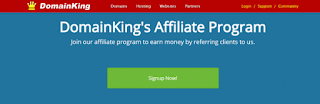


okejiri nice article... I love visiting your blog.
ReplyDeleteNice.
ReplyDeleteWaw.. Am very happy to see you here at hubfactory.com.
DeleteThere are certainly a lot of details like that to take into consideration. That is a great point to bring up. I offer the thoughts above as general inspiration but clearly there are questions like the one you bring up where the most important thing will be working in honest good faith. I don?t know if best practices have emerged around things like that, but I am sure that your job is clearly identified as a fair game. Both boys and girls feel the impact of just a moment?s pleasure, for the rest of their lives.
ReplyDeleteDownlaod free winzip 17 crack 100% working
You are welcome to my blog dear
DeleteWhat I really love about the ongoing conversation is that there are
ReplyDeletetons of folks willing to allow you to in the event
you come across a glitch or require a question answered about settings
or FBML code. There are a a great deal of Facebook
apps which can allow you to nevertheless the Top 3 Facebook Apps,
which can be highly recommended would bring you a lot of traffic and
boost your web business with just a few steps link between Facebook and Blog.
Building your downline with Facebook is centered on developing relationships with new people.